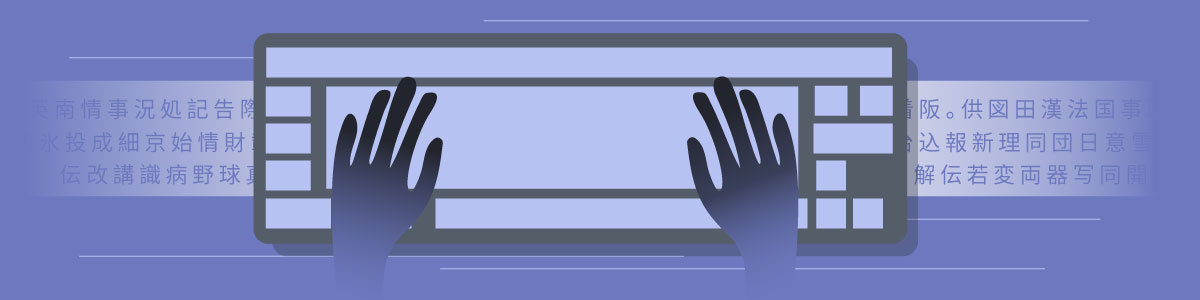You may have wondered how Chinese characters are typed on your computer or phone. Chinese text actually is typed on a normal English keyboard, all you need is built in software to translate the way keyboard strokes are interpreted by your computer. This is called an input method. In Chinese, it’s called 中文输入法(zhōngwén shūrùfǎ or Chinese Input Method.)There are several different types of input methods to choose from, but we’ll just cover the method which is far and away the most popular: pinyin input method.
The way it works is you enter the pinyin of the character you want to type and the software presents you with character options to choose from. There’s no need to type in the tone. Fortunately, the software is predictive and it can often narrow down the selections very well when you type multiple words of pinyin at a time. If the first highlighted option is what you want to select, all you have to do is hit the spacebar to confirm the selection. If you want something else, you can use the number keys to select the corresponding option. Check out the example below:
The software does a great job of predicting what you intend to say, even to the extent you can take pretty significant shortcuts. For example, check out this example of typing wǒ bù zhīdao as wbzd. (This means “I don’t know.”)
Although the software usually can predict what you want to say, sometimes you will need to guide it a bit by using the arrow keys to navigate possible options before pressing a number key. This is commonly necessary when using characters or words out of context or a combination of pinyin that could translate to many unique words.
One thing to note is that typing in pinyin is straightforward except for the finals –ǚ and -ǚe. You should know that these are typed with a “v”, such as “nv” for 女 (nǚ meaning women) or “lv” for 绿 (lǚ meaning “green”).
Setup – Mac:
Setup for using the Chinese input method on Mac is pretty straightforward. Go to System Preferences > Keyboard > Input Sources. Click the + symbol and your preference of “Chinese, Simplified” or “Chinese, Traditional” and then select Pinyin. Now you’re set to go. Also, make sure you go to the Shortcuts tab > Input Sources and check both boxes for “Select the previous input source” and “Select next source in Input menu.” These keyboard shortcuts can be used to easily change between your input sources.

Your current input source will be shown at the top right of the screen and can be switched by selecting the box or using the keyboard short Cntrl + Option + Spacebar.
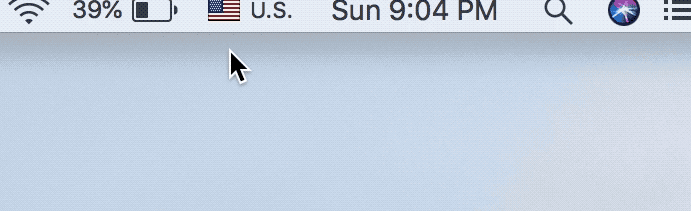
Setup – Windows:
Depending on which version of Windows you have installed, you’re download process might be slightly different. Microsoft allows you to add input methods through downloading what it calls Language Packs. Microsoft has a guide for this installation found here.
Alternative option to system defaults:
Although your computer comes preinstalled to handle Chinese input methods, some people prefer to use alternative software for this task. One of those options is…
Sogou: (http://www.sogou.com/). Sogou is the most popular third-party Chinese input method software in the world. Personally, I have never used it because I’m pretty happy with the pre-programmed Mac input software. But Sogou software is very popular and definitely worth checking out if you are interested.
Next up: Tech Pit Stop: Setup Chinese Input on Your Phone
How to get started learning Chinese Series
Background Understanding of the Chinese Language
The Part You’re Excited and Worried About: Chinese Characters
Things Just Got a Whole Lot Easier: Pareto’s Principle
Learn About Pinyin
Get an Overview of Pinyin Pronunciation
Chinese Accents
Tones Aren’t So Scary
The 4 Tones
Tech Pit Stop: Setup Chinese Input on Your Computer
Tech Pit Stop: Setup Chinese Input on Your Phone
Tech Pit Stop: Must have Apps for Your Phone
Get an Overview of Chinese Grammar
Pick a Go-To Source of Chinese Reading Material
Beginner Series Summary